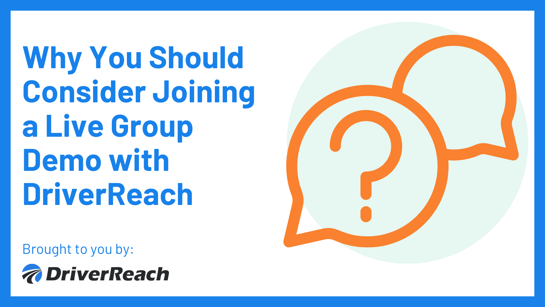Timely and effective communication with driver applicants is critical. So too is ensuring follow-up tasks are tracked and completed on time by those responsible.
Failing to manage these important elements results in lost leads, fewer hires and higher recruiting costs. Applicants notice your sloppy process, lose trust and slip away to competitors.
DriverReach includes powerful customer relationship management (CRM) tools to help button up your applicant communications and tasks so nothing falls through the cracks.
Communications
Quickly send email and SMS messages to applicants directly from the applicant page inside DriverReach.
Simply click either the SMS icon or the email address to open the message composer window.
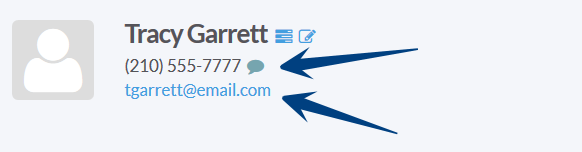 Send SMS and e-mail
Send SMS and e-mail
Note: SMS messaging is available in select plans and per message rates apply.
Enter your message in the composer window and click Send to send your message immediately.
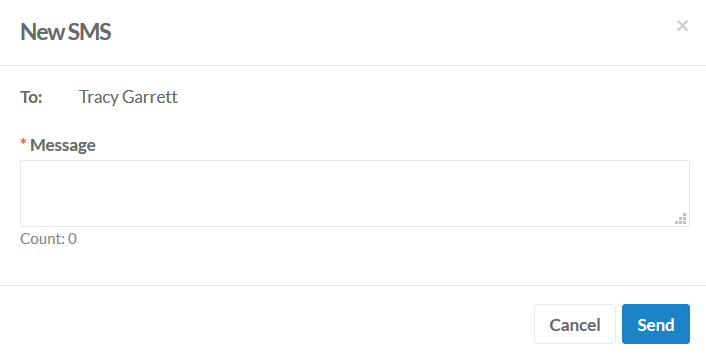 Send a new SMS message
Send a new SMS message
Applicant messages are tracked in the Communications area, giving you a complete picture of the communication trail.
Tasks
Creating a task is just as easy. From the applicant page, click the Add new task icon next to the name.
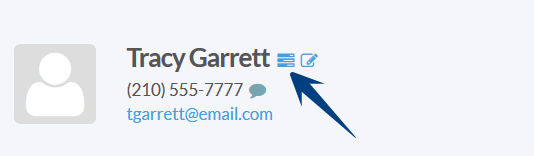 Add new task icon
Add new task icon
The new task window appears where you enter the details and due date/time. Attaching files to each task is also an option.
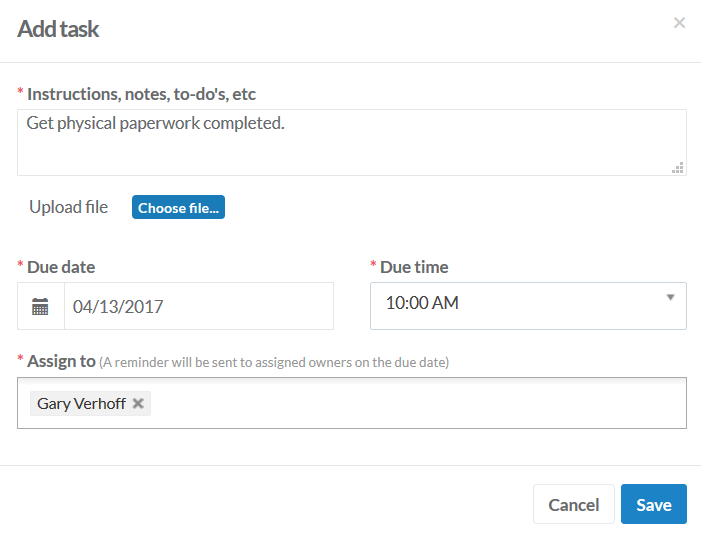 Add new task
Add new task
Tasks you create are automatically assigned to you, although you can adjust the assigned owner(s) as you see fit.
Assigned task owners receive a reminder notification shortly before the due date/time.
Tasks assigned to you are shown on your recruiter Dashboard for at-glance-awareness.
 Your assigned task list
Your assigned task list
When it's time to complete a task, simply open the task and click the Complete task button.
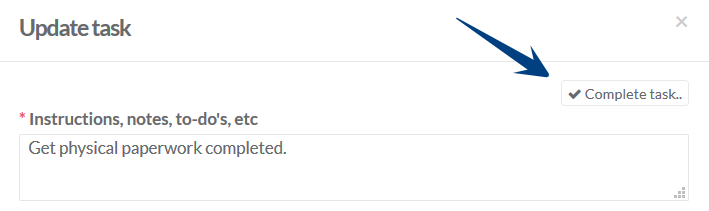 Complete task
Complete task
When completing a task, you're given the option to open a follow-up task or note.
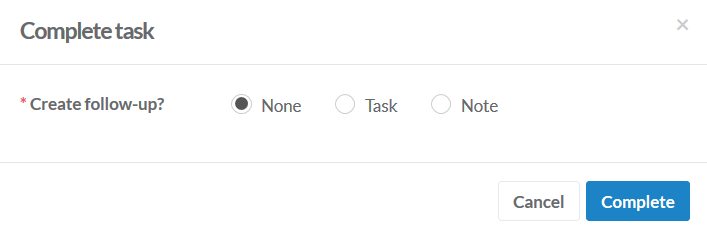 Complete a task with follow-up options
Complete a task with follow-up options